User Guide > Working with objects and properties > Styling objects > Settings of the background fill
Some objects (like a Window, a Page, a Graphic button and etc ) have settings of the background fill.
To change the background fill of an object
1. Select an object in the Project panel or on the Artboard.
2. In the Properties panel, under Fill in the Properties section :
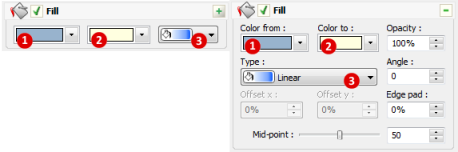
3. Select or deselect the Fill checkbox to enable or disable the background fill of an object.
You can specify following properties for the background fill :
![]() Type - the fill type, one of the following :
Type - the fill type, one of the following :
Solid |
|
Composed of a single color. |
Linear |
|
Composed of a linear color gradation. |
Radial |
|
Composed of a radial color gradation. |
Conical |
|
Composed of a conical color gradation. |
Square |
|
Composed of a square color gradation. |
Rectangular |
|
Composed of a rectangular color gradation. |
For not the Solid fill you can change colors, adjust the center point, or change the angle of a fill. You can also adjust the size of the blended area between the solid colors, in detail:
Center offset x |
- the center horizontal offset of a fill. Not available for the Linear fill. |
Center offset y |
- the center vertical offset of a fill. Not available for the Linear fill. |
Angle |
- the angle of a Linear or a Conical fill. |
Edge pad |
- specify how long the start and end colors remain solid before they start blending. Not available for the Conical fill. |
Color from ( |
- the start color for the progression. |
Color to ( |
- the end color for the progression. |
Mid-point |
- the midpoint between the two colors. |
You can also set the Opacity value for any fill types.





