User Guide > Adjusting your workspace > Turn snapping on or off
Snapping is useful for lining objects up to each other or to evenly-spaced lines on the Artboard. When moving, resizing, or drawing an object, the boundaries of the object will pull or snap into position.
To show the snap grid
The snap grid gives you a set of horizontal and vertical grid lines on the Artboard.
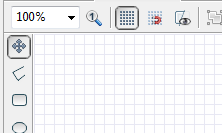
Do one of the following :
| • | Click the Grid button ( |
| • | On the View menu, click Grid . |
To snap to gridlines
If Snapping to gridlines is turned on when you drag an object on the Artboard, the object will snap or pull towards the closest horizontal and vertical gridlines.
Do one of the following :
| • | Click the Snap to grid button ( |
| • | On the View menu, click Snap to grid. |
![]() Hold down ALT key to make snapping not affect on the behavior of the arrow keys when you are nudging an object.
Hold down ALT key to make snapping not affect on the behavior of the arrow keys when you are nudging an object.
To change gridline settings
On the View menu, click Grid settings. The settings dialog will appear :
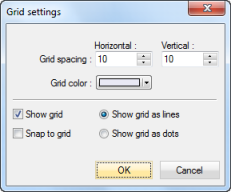
You can change grid spacings and a grid color. Also you can specify how the grid will be shown (as lines or as dots).