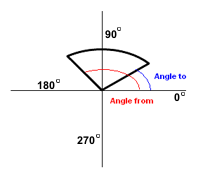User Guide > Working with objects and properties > Styling objects > Change the form of objects
In Autoplay Menu Designer, you can change the form for certain types of objects.
To round the corners of a rectangle or a graphic button
![]()
1. Select a rectangle or a graphic button in the Project panel or on the Artboard.
2. In the Properties panel, under Roundness in the Properties section, select checkbox and change the value of the Roundness.
![]()
To set the shape of a graphic button
You can create a graphic button with any shape that you need.
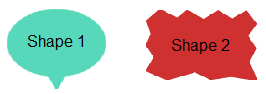
1. Select a graphic button in the Project panel or on the Artboard.
2. In the Properties panel, under Shape in the Properties section :
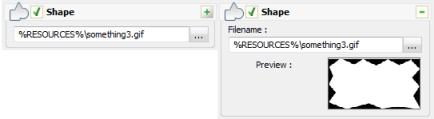
| • | Select the Shape checkbox . |
| • | Type the shape filename or select it by using the select file |
The shape file lets you specify a shape of the object as defined in the bitmap. The area with a white color in the bitmap defines 100% of opacity. The area with a black color in the bitmap is transparent. If a 32 bits image is used the sources bitmap will be transparent in accordance with the alpha channel of the 32 bits image.
To change the from of an ellipse object
1. Select an ellipse object in the Project panel or on the Artboard.
2. In the Properties panel, under Ellipse form in the Properties section :
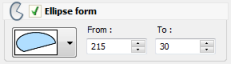
| • | Select the Ellipse form checkbox . |
| • | Select the one of the following form : |
![]() - Pie
- Pie
![]() - Chord
- Chord
![]() - Arc
- Arc
| • | Type the From and the To angle value as shown on the following scheme : |