User Guide > Working with objects and properties > Types of objects > Windows > Change the size and position of a window
All windows have their own sizes that can be smaller, larger or the same than the size of the corresponding child pages.
To change the size and position of a main window
1. In the Project panel, select a main window object.
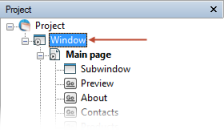
2. In the Properties panel, under Window size in the Properties section :

Select one of following :
| • | Equal page size - the window size will take the size of the displayed page. |
| • | Full screen - the window will be displayed on the full screen. |
| • | Specific size - the window will have a size((in pixels or in percent of the screen) specified in the Width box and in the Height box. |
3. By default, the window is displayed in the center of the screen. To change it select the checkbox (![]() ) under Window position in the Properties section. Type the coordinate of the Left /Top window corner (in pixels or in percent of the screen).
) under Window position in the Properties section. Type the coordinate of the Left /Top window corner (in pixels or in percent of the screen).
![]()
To change the size and position of a subwindow
1. Select a subwindow object In the Project panel or on the Artboard .
2. Change the size and position using the Position & size dialog in the Properties section or using object handlers (![]() ) on the Artboard.
) on the Artboard.