User Guide > Working with objects and properties > Types of objects > Windows > Change the style of a window
To change the style of a main window
1. In the Project panel, select a main window object.
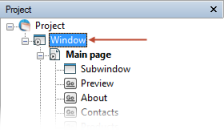
2. In the Properties panel, under Window style in the Properties section, specify the style of a window.
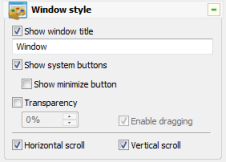
Select the Show Window Title check box to create a window that has a title bar ![]() :
:

Select the Show system button checkbox to add system buttons ![]() in the title bar.
in the title bar.
Select the Show minimize button checkbox to add the minimize button ![]() in the title bar.
in the title bar.
Select the Transparency checkbox and type the transparency value to make a window semitransparent.
All windows have their own sizes that can be smaller or larger than the size of the corresponding child pages. if the size of the window is smaller than it's contents, the page or pages will be scrollable. To disable/enable scrolling for the window use the Horizontal scroll checkbox and the Vertical scroll checkbox.
To change the style of a subwindow
1. In the Project panel or on the Artboard, select a subwindow object.
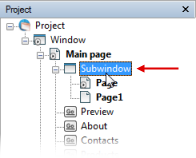
2. In the Properties panel, under Extended style, specify the style of a subwindow.
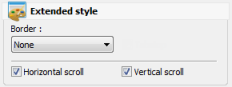
For the subwindow object you can select the Border and disable or enable scrolling for case when the size of the subwindow is smaller than it's contents.