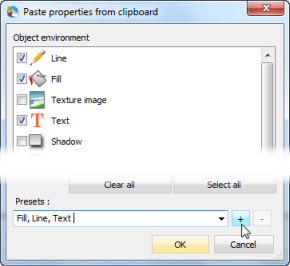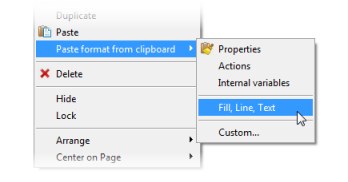User Guide > Working with objects and properties > Copy and paste the format of an object
Duplicating objects is the easiest way to create similar controls. However, sometimes you do not need the exact copy, or you may only need to copy the format of the object or some particular properties it has.
Autoplay Menu Designer provides a convenient way to copy the entire formatting of an object or any part of it and paste it to another object. Here is how this can be done.
Select the object you want to be a donor of the format and copy it to the clipboard.
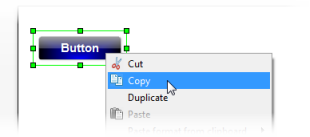
Now select the object you want to have the same formatting and select Paste format from clipboard on the Context menu or click the Paste format from clipboard button (![]() ) on the main toolbar. Note that you can paste properties, actions or internal variables.
) on the main toolbar. Note that you can paste properties, actions or internal variables.
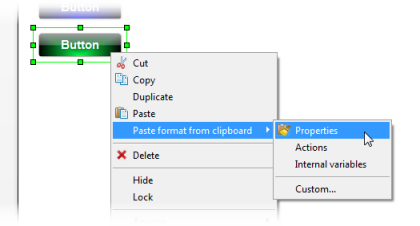
The “Custom…” command allows you to specify the exact property categories you want to copy from the donor object to this one. For example, you can copy Fill, Line and Text properties and skip all others.
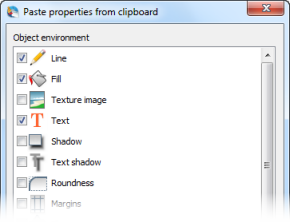
If you want, you can save the specified set of properties as a preset and quickly load it next time you will be copying properties of another object.
|
|