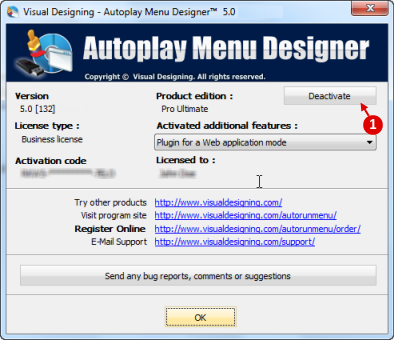User Guide > Getting Started > What is activation? > Deactivate Autoplay Menu Designer
There are a few scenarios in which deactivating Autoplay Menu Designer may be required:
| • | You replace the computer that currently has Autoplay Menu Designer installed on it, and you install Autoplay Menu Designer on the new computer. |
| • | The activation code that you are trying to use to activate Autoplay Menu Designer has already been used the maximum number of times allowed by the VisualDesigning Software License Terms. |
If you have reached your activation limit and want to install the software on a new computer, you can deactivate the software on the computer you no longer use.
To deactivate Autoplay Menu Designer
1. Click the Deactivate button (![]() ) in the “Help|About” box of the program.
) in the “Help|About” box of the program.