User Guide > Working with objects and properties > Types of objects > Visual objects > Group, combine and ungroup visual objects
A group is a meta-object that combines several objects together to make them share some or all properties, actions, behavior and appearance. A group is managed and controlled as a single object, i.e. you can move grouped objects in design-time as a whole, resize them, copy or paste to clipboard and manipulate with them in other ways.
There are two ways objects can be grouped in Autoplay Menu Designer: you can create a Group or a Union.
Objects in a Group act like individual objects and retain their original behavior. Objects in a Union act as one bigger object, and whenever an event triggers for any object in the union, it triggers for the whole union. More details about this Adjusting Behavior of Grouped Objects
To create a Group of objects
1. Select multiple objects on the Artboard holding SHIFT or drag the selection rectangle through all objects you want to select.
2. Click the Group button (![]() ) on the toolbar or select the Group menu item in the context menu to group those objects.
) on the toolbar or select the Group menu item in the context menu to group those objects.
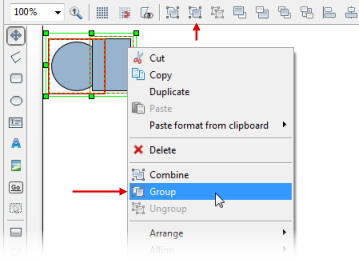
To create a Union of objects
1. Select multiple objects on the Artboard holding SHIFT or drag the selection rectangle through all objects you want to select.
2. Click the Combine button (![]() ) on the toolbar or select the Combine menu item in the context menu to group those objects.
) on the toolbar or select the Combine menu item in the context menu to group those objects.
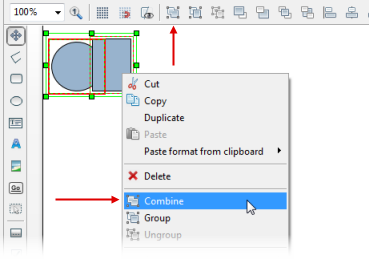
![]() You can also add objects to an existing group by dragging them to that group in the Project Panel .
You can also add objects to an existing group by dragging them to that group in the Project Panel .
![]() To select an object in the group, you can use the Project Panel, or select it on the Artboard by clicking it again after the group was selected. The selected group object is indicated as shown:
To select an object in the group, you can use the Project Panel, or select it on the Artboard by clicking it again after the group was selected. The selected group object is indicated as shown:
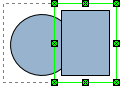
To Ungroup of objects
Select a Group object or a Union object and click the Ungroup button (![]() ) on the toolbar or select the Ungroup menu item in the context menu.
) on the toolbar or select the Ungroup menu item in the context menu.
Group Properties
A group aggregates properties of every object it contains. The values of these properties, however, are defined only if they are the same for all objects in the group, otherwise they are undefined or empty. Whenever you change a property of a group, the corresponding properties of all objects in that group take the same value.
For example, let us say you merge two graphic buttons to a group. The group will have all properties any of these two objects have. Now let’s suppose the Font property of one such graphic button is Arial 12 pt, and the font color is red. The other graphic button has Calibri 12 pt with blue as the font color.
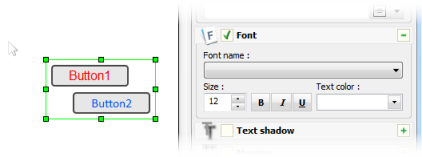
As you can see above, the Font name and the Text color fields are empty, because their values for each object in the group are different. The Size property of the group is 12, because both objects in the group have the Font size property of 12.
Let’s change the Text color property of the group to green. Now both button texts are green, and the Text color property is not empty, because all objects in the group have the same value of this property.
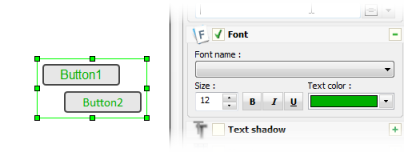
![]() Note, the above is true for properties only. Actions and variables of a group have nothing to do with actions and variables of individual objects.
Note, the above is true for properties only. Actions and variables of a group have nothing to do with actions and variables of individual objects.
See also