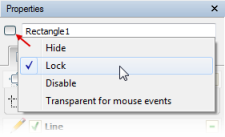User Guide > Working with objects and properties > Types of objects > Visual objects > Lock or unlock an visual object
Locking objects at design time is useful when you've got them exactly where you want them and you don't want to accidentally move or resize the objects as you continue working on your project. In the Project panel, when an object is locked the lock icon will be displayed in the tree item that corresponds to an object :
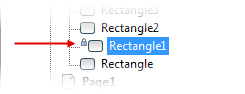
On the Artboard, when an object is locked, handles will be displayed as a crossed gray rectangle. (![]() )
)
To lock or unlock an object
1. Select an object in the Project panel or on the Artboard.
2. On the context menu of the selected object, click the Lock menu item. Or click the Lock menu item on the extended menu of the object at the top in the Properties panel.