User Guide > Working with objects and properties > Types of objects > Visual objects > Move, resize and modify visual objects
After a visual object is added to the Artboard, you can move, resize and modify it anywhere you like.
To move objects
1. Select visual objects that you want to move in the Project panel or on the Artboard.
2. On the Artboard, drag the objects to the desired position or change the Left / Top position of an object by using the Position & size dialog in the Properties panel.
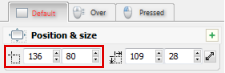
Alternatively, on the Artboard you can move an object by using the arrow keys.
To resize objects
1. Select visual objects that you want to resize in the Project panel or on the Artboard.
2. Do one of the following:
| • | In the Properties panel, under Position & size, enter values in the Width or Height boxes, or both. Alternatively, you can use the Autosize button ( |
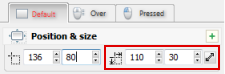
| • | On the Artboard, move your pointer over the corner handles or the midpoint handles of an object until the pointer becomes a double-ended arrow ( |
| • | On the Artboard, holding down the SHIFT key, use the arrow keys to change the width or the height of an object. |
![]() Note, if an object has the Autosize mode, handles will be displayed as a gray rectangle (
Note, if an object has the Autosize mode, handles will be displayed as a gray rectangle (![]() ). In this case, to change the size, disable the Autosize mode using the Autosize button (
). In this case, to change the size, disable the Autosize mode using the Autosize button (![]() ).
).
To modify an line/polyline object
After a line or a polyline object is added to the Artboard, you can add, delete or move points of the object.
To move the point of the line / polyline :
1. Select the line / polyline that you want to modify in the Project panel or on the Artboard.
2. On the Artboard, move your pointer over the point of a line/polyline until the pointer becomes following shape (![]() ), and then drag the pointer to change the position of the point.
), and then drag the pointer to change the position of the point.
To delete the point of the polyline :
1. Select the polyline that you want to modify in the Project panel or on the Artboard.
2. On the Artboard, holding down the CTRL key, move your pointer over the point of a polyline until the pointer becomes following shape (![]() ), and then click to delete the point of the polyline.
), and then click to delete the point of the polyline.
To add the point to the line / polyline :
1. Select the line / polyline that you want to modify in the Project panel or on the Artboard.
2. On the Artboard, holding down the CTRL key, move your pointer over the line of an object until the pointer becomes following shape (![]() ), and then click to add the point to the line / polyline.
), and then click to add the point to the line / polyline.