User Guide > Working with behaviors > Working with events and actions > The list of actions > Navigation by using the "Open page" action
An application build with Autoplay Menu Designer can have a lot of windows, subwindows and pages. Smooth navigation between all of them guarantees the user is never get lost in your app or spend too much time finding what he needs.
To provide smooth navigation in your app, you don’t need to keep in mind the entire hierarchy of windows and pages. The "Open page" action does everything for you with minimum effort from your side. In particular, the action provides several ways to select a certain page:
1. Switch to the specific page. The application automatically locates and switches to the page identified by its name. You just need to specify the name of the page you want to switch to. The hierarchy doesn’t play a role here.
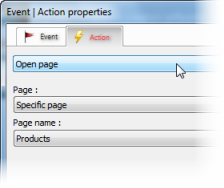
2. Switch to the next page. The application switches to the next page on the target window.
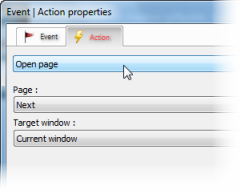
You need to specify the target window here:
| • | Current window – the application opens the next page on the current window; |
| • | Top window – the application opens the next page on the topmost window shown on the screen; |
| • | <Window name> – the application opens the next page on the specific window. |
3. Switch to the previous page. The same as above, but pages are switched in the reversed order.
4. Switch to the first page. Works as above, but the application switches to the first page of the specified parent window.
5. Switch to the last page. The same as above, but the application switches to the last page of the specified parent window.
6. Switch back. This parameter works very similar to a browser when you surf the Web. The application switches to the page that was active last time, regardless of the hierarchy.
7. Switch forward. The same as above, but the application switches one page forward in the history of opened pages.