User Guide > Working with objects and properties > Styling objects > Settings of the object text
For many objects (like a Graphic button, a Cool Text , Button, CheckBox, RadioButton and etc ) you can specify a text and parameters for it.
If you use a Formatted Text object (![]() ), you can selectively apply formatting to particular words or characters in the object. With all other text object types, the formatting properties that you set will affect all text in the object.
), you can selectively apply formatting to particular words or characters in the object. With all other text object types, the formatting properties that you set will affect all text in the object.
To change the text of an object
1. Select an object in the Project panel or on the Artboard.
2. Do one of following
| • | In the Properties panel, under Text in the Properties section, type the text. |
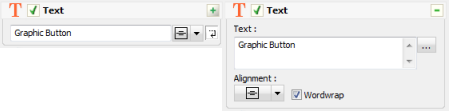
| • | Click the |
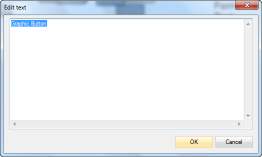
3. The Alignment button and the Wordwrap checkbox help you to place the text inside an object.
To change the format of the text
1. Select an object in the Project panel or on the Artboard.
2. In the Properties panel, under Font in the Properties section then do one or more of the following :
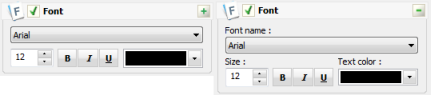
| • | Select the Font name to change the font for the text. |
| • | Type the Size to change the size of the text |
| • | Select the Text color to change the color of the text. |
| • | Click the Bold button |
| • | Click the Italic button |
| • | Click the Underline button |
Change the margins of an object
A margin is the area between the text content of an object and object edges. The margin helps to define where a text begins and ends.
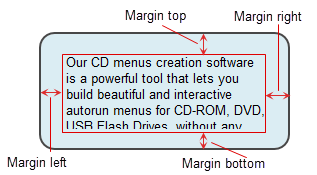
To change margins of an object
1. Select an object in the Project panel or on the Artboard.
2. In the Properties panel, under Margins in the Properties section, select the ![]() checkbox to enable margins.
checkbox to enable margins.

3. Type the Top, Left, Bottom, Right margins.
To change the text and format of a "Formatted Text" object
1. Select a Formatted text object in the Project panel or on the Artboard.
2. In the Properties panel, under Text in the Properties section, click the Text editor button to open "Text editor" dialog .
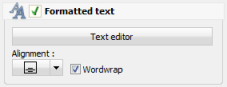
The "Text editor" dialog will appear :
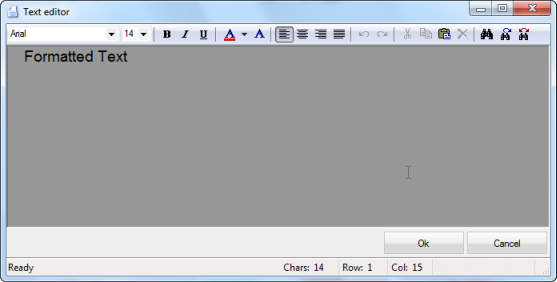
In this dialog you can selectively apply formatting to particular words or characters in the text. Click Ok when finish.
3. The Alignment button and the Wordwrap checkbox help you to place the text inside an object.