User Guide > Working with objects and properties > Types of objects > Pages
Pages are the canvas you place other objects onto. They are containers that envelops buttons, icons, images, texts, shapes, controls and other elements. You can put as many objects onto a page as you need. And you can have as many pages on each window as you want, though only one page can be visible at a time. Apparently, if a page is invisible, all objects on it are invisible too.
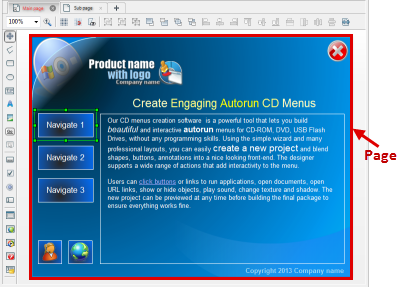
Despite pages are merely containers for other objects, they are objects too and thus have certain properties you can adjust. These are size and position, fill, texture and other parameters. You can also assign actions to pages.
Pages allow you to display different interfaces depending on user’s choices, create step-by-step dialogs, perform different actions if different application options were selected and otherwise interact with the user.
To edit a page on the Artboard, double-click it in the Project Panel. Single-click opens its properties in the Properties Panel.
In this section