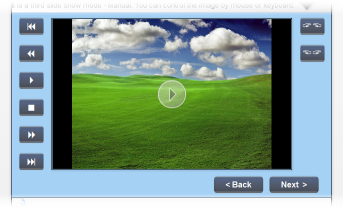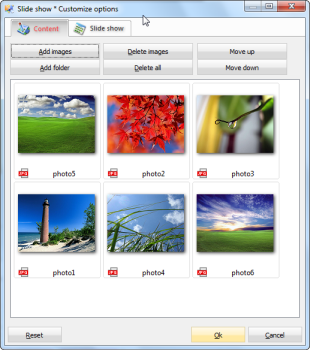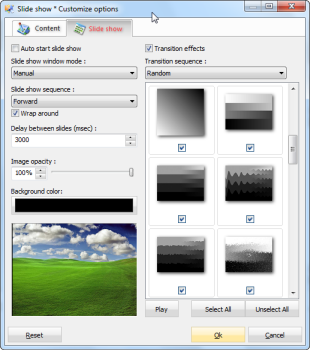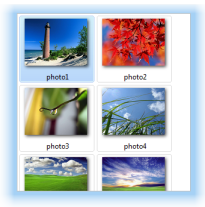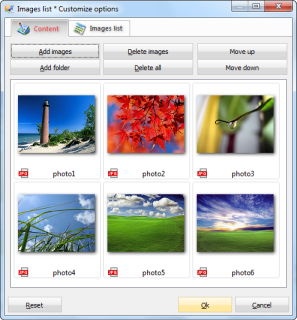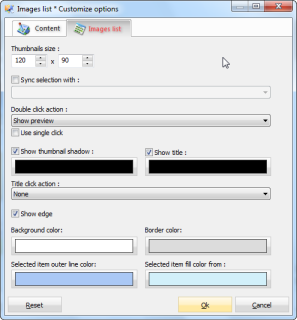User Guide > Working with objects and properties > Types of objects > Plugins
A plug-in is a visual component that extends the functionality of your menu with new abilities. For example, you can create a slide show with beautiful transition effects between slides and various degrees of interactivity. To control plug-ins, use the "Plug-ins actions" category in the Action section of an object.
Image Preview Plug-in
The Image Preview plug-in enables you to embed the image preview capability to your menu. Then it's possible to preview photos full size or full screen. Left-click the image to view full size or right-click to view full screen.
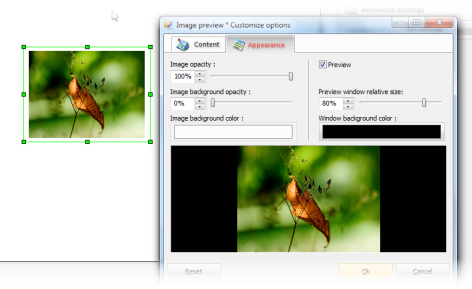
The plug-in can be used to create a photo album, presentation or a product catalog on CD with the ability to preview photos either full size or full screen in a separate window (see Example 2 - Image Preview page).
Slide Show Plug-in
The Slide Show plug-in lets you embed the slide show capability to the menu. Once embedded, photos can be viewed as a slideshow with beautiful transition effects between images. There are three slideshow modes available such as non-interactive, interactive and manual mode :
| • | The non-interactive mode lets you view images as a standard slideshow that plays on startup automatically. |
| • | The interactive mode lets you start the slideshow with a click on the Play button and stop with another click. |
| • | The manual mode lets you play, pause, stop, rewind the slideshow by clicking the playback control buttons. |
|
|
|
The Slide Show plug-in can help you create a photo album, product catalog or presentation with the ability to preview photos as a slideshow with various degrees of interactivity. For example, you can create a business presentation with the playback control buttons to switch between the slides (see Example 2 - Slide Show pages).
Image List Plug-in
The Images List plug-in lets you display images as a thumbnail list and open them full size with a double-click. There are two modes available. Thumbnails can be arranged into two adjacent columns, or two columns separated by a preview window. In the latter case, the content of the image list is synced with the preview window.
|
|
|
The plug-in is useful for creating a professional photo album, presentation or product catalog where images can be previewed in a separate window with a double-click. (see Example 2 - Images List pages)
File List Plug-in
The File List plug-in allows the user to view files in several modes. You can view files in a folder in three modes such as grid, thumbnail list and explorer with the list of files and navigation buttons such as Home, Up, Back, Forward.
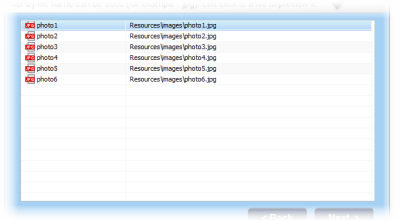
For each file you can set additional fields that will be shown to the user in a separate column. These fields are set in a separate CSV file. Also you can set the content of each column using the system and user variables. For example, %file_path% or %file_title%.
The plug-in can be used to embed the file viewing capability to your menu (see Example 3 - Files List pages).