User Guide > Adjusting your workspace > Areas of the workspace > Artboard
The Working area is your work surface, where you can visually design a page in your application by drawing objects and modifying them.
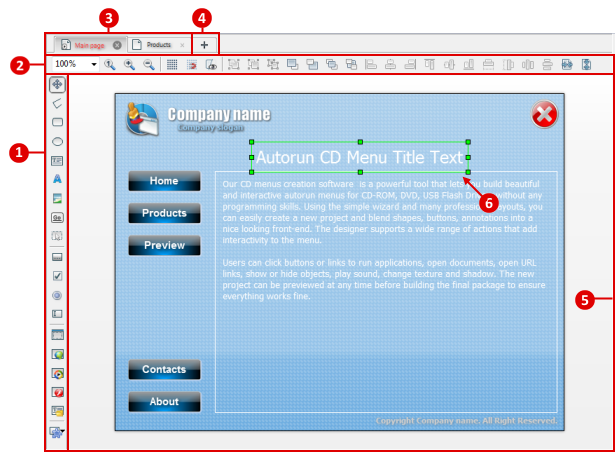
|
Tools panel You can use the Tools panel in Autoplay Menu Designer to create and modify objects in your application. You create the objects by selecting a tool and drawing on the Artboard with your mouse. You can also change the objects on the Artboard by using handles if you select the Cursor tool. For more information, see
|
|
Artboard controls. Use these controls to zoom the Artboard, set snapping options, group, arrange and align objects . For more information, see
|
|
Sheet tabs. This area shows all the project sheets (windows or pages) that are currently open. When you have more than one sheet open on the Artboard, switch between them by clicking the corresponding tab.
|
|
The "Add page" button for quickly adding a page to the project. For more information, see Add, delete or copy a page
|
|
Sheet area. In this area, you can use the tools from the Tools panel to draw or modify objects on the current sheet. For more information, see
|
|
Object handles. When you select an object on the Artboard, use the green handles to make it easier to modify the object by using your mouse. For more information, see Move, resize and modify visual objects |