How it works - Overview
Not digging deep down to the technical stuff, working with Autoplay Menu Designer consists of the following steps :
Design-time steps (Developer level) :
- Create a project in Autoplay Menu Designer.
- Select the type of the output application and build it.
- Publish the finished application on CD/DVD/USB or upload(only for a Web app) it to your website.
Run-time steps (User level) :
- Start the given application on any Windows computer if you built a Windows-based app, or in a browser on any Windows or Mac computer if you built a Web application.
The whole point of our software is to remove complexity and say goodbye to the days when you required a PhD degree in software development to build interactive application. In fact, we encourage you to watch these videos and try to build your project, instead of getting involved into the maze of technical details. The live process is simpler than its technical description, as you will quickly realize.
If you'd like to know more, keep reading the content below.
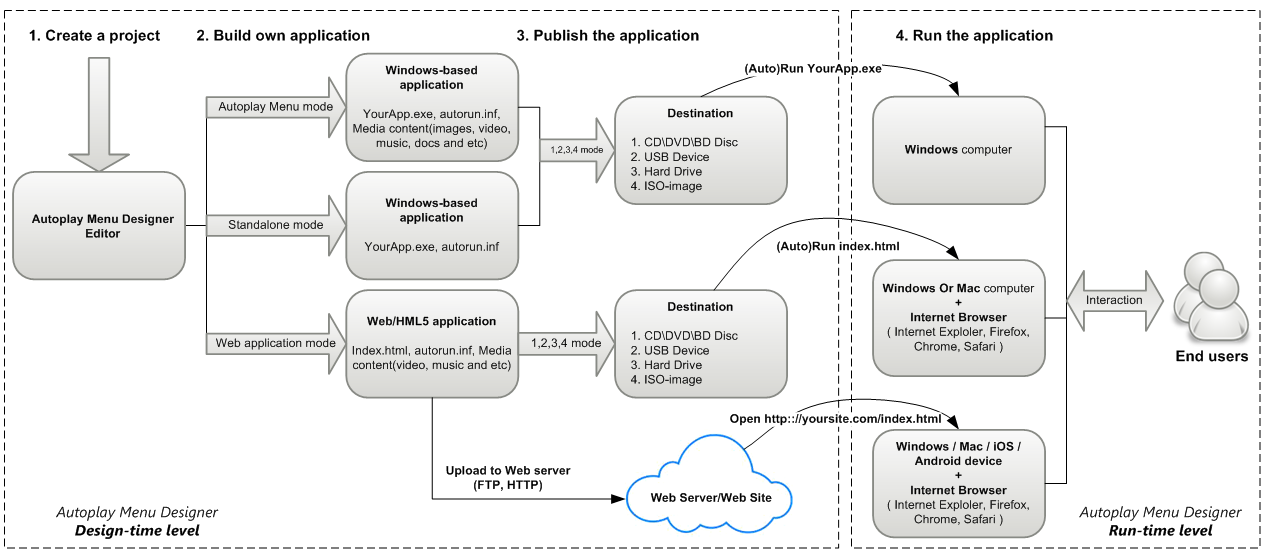
Design-time mode
1. Create a project
The core idea of our software is to provide a possibility to build professionally-looking interfaces and unique functional applications only having the bare minimum of technical skills and background, and without writing a single line of code.
When you launch Autoplay Menu Designer and create a new project, you instantly see a WYSIWYG (What You See Is What You Get) editor. With simple mouse drag&drop operations you can add pictures, buttons, controls, videos and other functional elements to the layout , and define dynamic behavior, interactivity and reactions in response to what user does. There are dozens of available actions you can do in your application: switching between sections of the app, opening documents, playing media files, sending e-mails or opening websites. The vast list of possibilities helps achieving almost any goal you typically want an app to perform. And you can instantly see how the application you are designing looks with the built-in preview function.
2. Build the project
When you are done with the project, and it looks and works as you like, you should choose the way you want your application to execute. There are three options to choose from when building an application :
-
Autorun Menu mode : This mode produces the folder on your disk containing a Windows executable file (*.exe) - a player that controls and executes your project; a system file autorun.inf required for the automatic run to function; and application data that you inserted to the project such as documents, video fragments, music and so on.
This way you receive a standalone application that doesn't require any third-party services to execute on Windows OS, so you can distribute the application to run on any Windows-compatible PC. This app type is recommended for projects containing large files like video presentations, movies, documents, setup programs and so on).
-
Standalone mode: This mode is pretty much identical to the Autorun Menu mode, however all data related to the application are packed inside the player, so in the end you receive a single Windows executable file. We recommend this option for relatively small projects, because since all files of the project are compressed into one, additional time is needed to decompress them upon run, which may be inconvenient in case of large files.
-
Web/HTML5 application mode: If you select this mode, you receive a cross-platform application that can run in a browser. The application is built on HTML5 standard and supports all popular modern browsers (Chrome, Safari, FireFox, Edge) - no plugins are required.
The result of building a project in this mode is a folder containing all necessary scripts, your application data added to the project (documents, video, music), and a start page to load your app in a browser (index.html). There is also the autorun.inf service file there to provide automatic run capabilities, but it will only work on CD/DVD/USB disks inserted to Windows computers. There is no autorun on Mac OS computers.
You can record your Web app to a CD/DVD/USB disk and work with it as with a common offline application. The app won't require Internet connection.
However, Web applications have an undeniable advantage. You can upload the web app folder to a web server and get a full-featured online application available via the Internet to anyone with a link. In other words, you can create your own interactive website using the Web app mode. You can see the Web App sample here.
Note, that Web Application mode capabilities are somewhat limited comparing with other building modes. This is caused by the OS permission policy that prevents Internet applications from accessing OS resources. You can read more about Web app limitations here.
3. Publish the project
OK, your project is ready, built and tested. It is time to publish it now. A project of any type can be recorded to a CD/DVD/Blu-Ray disk, published on a USB drive or saved as ISO-image directly from the program.
OK, your project is ready, built and tested. It is time to publish it now. A project of any type can be recorded to a CD/DVD/Blu-Ray disk, published on a USB drive or saved as ISO-image directly from the program.
Note, that as stated above, your final project is a conventional folder on the disk. This means you can use third-party software to burn the disk if needed.
Run-time mode
4. Execute the developed application
The term "Run-time mode" describes the functioning of the application created in the Design-time mode. When you insert the CD or DVD created with Autoplay Menu Designer to the computer running under Windows, your application will automatically launch or, depending on your OS settings, the Windows Autoplay Dialog will be shown, where a user can choose to execute your application.
However, the Windows autorun function can be turned off by a user. Also, you should know that there is no autorun function in Mac OS X. In such cases the application should be run manually. Find the start.exe file in the root folder of the disk (the name may be different depending on specific Project Settings) and execute it. If you are using a Web application, you should similarly locate and execute the index.html file in the disk root.
Also you should know that USB autorun functionality has been turned off in Windows 7/8/10 and in all latest updates of Windows XP and Vista. To learn how to create a USB autorun menu, please refer to this article.
So, how can you apply Autoplay Menu Designer to your tasks? We have prepared a bunch of ideas. But please keep in mind that these are merely the tip of the iceberg, and you are limited with your own imagination in fact!